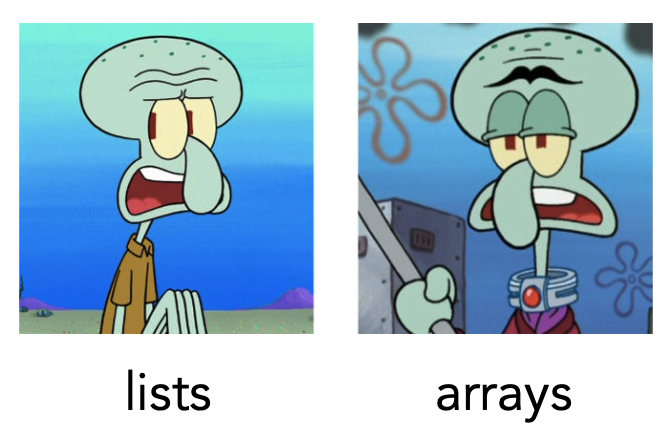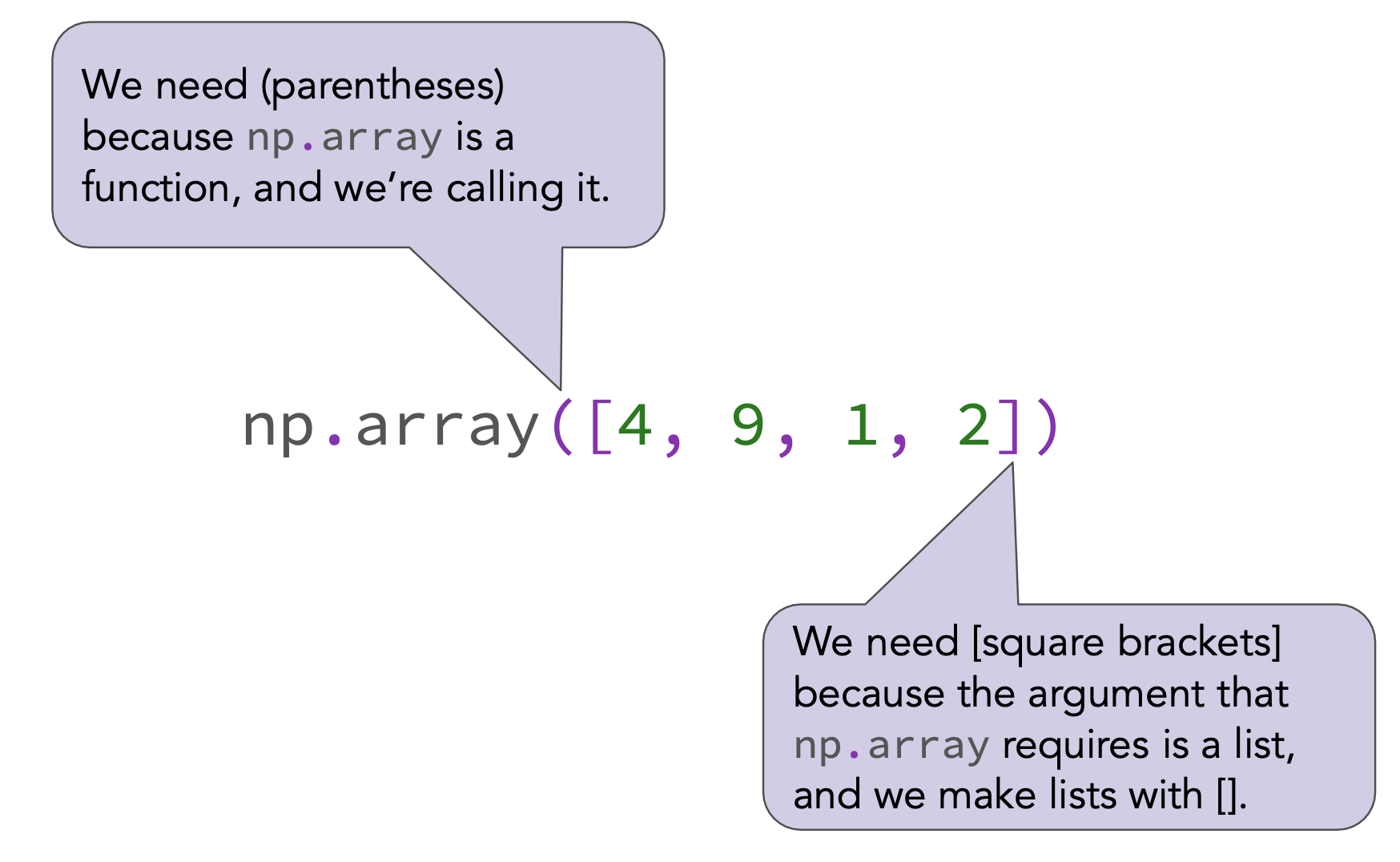NumPy¶

NumPy (pronounced "num pie") is a Python library (module) that provides support for arrays and operations on them.
The
babypandaslibrary, which you will learn about next week, goes hand-in-hand with NumPy.- NumPy is used heavily in the real world.
To use
numpy, we need to import it. It's usually imported asnp(but doesn't have to be!)